Two visualizers for hierarchical graph rewriting are available;
UNYO-UNYO 2G and the latest
UNYO-UNYO 3G (currently in Japanese).
Click them for details.
The basic information of UNYO-UNYO 3G is given below.
UNYO-UNYO 3G
Basic Operations †
Step 1: Start - Select a program †
Using UNYO-UNYO alone
- Start up UNYO-UNYO (see UNYO-UNYO).
- Choose "File > Open File" in the top menu bar.
- Select LMNtal execution options.
- Select a program which you want to open.
Using UNYO-UNYO from LaViT
- Start up LaViT.
- Choose "File > Open File" in the top menu bar or Write a program using the editor in the upper-left pane of the screen.
- Select LMNtal execution options from the option tab, if you need.
- Click the "UNYO(3G)" button in the bottom left of the screen, and UNYO-UNYO will start up.
Step 2: Show the graph of the program †
- After Step 1, the initial state of the graph is displayed.
- Click the "Go Ahead" button at the bottom of the center panel, then a program will proceed.
- In the text box at the left, you can specify the number of rule applicable times.(default number is 1)
- If you select the "Until Stop" checkbox, the program proceed until it terminate, or you click the "Stop" button, or it break at the breakpoint.
Function List †
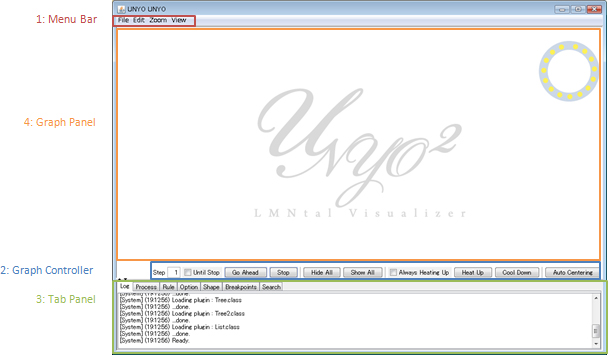
1: Menu Bar †
File:
- Open File(Ctrl+O):
- open a program file.
- Save Graph Image(Ctrl+I):
- Restart(F11):
Edit: now being developed...
Zoom(Scroll wheel, Ctrl++(;), Ctrl+-): change the scale of the graph.
View:
- Show Map(Ctrl+M):
- show the whole graph.
- Antialiasing:
- Monochrome Display:
- Show Full Name:
- show full name of atoms or membranes.
- Show Initials:
- show initials of atoms or membranes.
- Hide Name:
- hide name of atoms or membranes.
- Show Reaction Point:
- show reaction points of the graph.
- Show Link Number:
- Info Font Size:
2: Graph Controller †
- Until Stop:
- make the program proceed until it terminate, or is suspended by "Stop" button, or break at a breakpoint.
- Go Ahead:
- perform one-step reduction by default. For multi-step reductions, change the number in the text box to the left.
- Stop:
- suspend the running program.
- Hide All:
- hide the contents of all cells.
- Show All:
- show the contents of all cells.
- Always Heating Up:
- always calculate the graph layout.
- Heating Up:
- activate the stable state nodes temporarily, and restart calculating those layout.
- Cool Down:
- inactivate nodes, and terminate calculating layout.
- Auto Centering:
- move the whole graph in the center of the Graph Panel.
3: Tab Panel †
- Log:
- show the system log.
- Process:
- show the text representation of the graph and the applied rule.
- Rule:
- show the rules in the membrane you click.
- Option:
- change the graph layout algorithm.
- Shape:
- change the shapes of atoms.
- Breakpoint:
- set breakpoints.
- Search:
- search nodes in the Graph Panel.
4: Graph Panel †
- Drag:
- move the selected nodes.
- Click:
- select a node, if it is at the point.
- Ctrl+Click:
- select/unselect the nodes.
- Ctrl+A:
- select all of the nodes.
- Shift+Drag:
- select/unselect the nodes in the framed rectangle by dragging.
- Space+Drag:
- move the graph.
- Double-Click:
- hide/show the contents of the double-clicked cell.
- Right-Click:
- Hold:
- pin down the selected nodes.(Pinned-down entities can be moved manually but will not move automatically)
- Release:
- release the pinned-down nodes.
- Ravel Out:
- exert repulsive force from the center of the connected component which contains selected nodes.
![[PukiWiki] [PukiWiki]](lmntal_220x80.png)
![[PukiWiki] [PukiWiki]](lmntal_220x80.png)